Scheduled Video Ads
Implementing View Controller
In the view controller that will present the ad view as subview,
-
add these properties
GFPVideoAdScheduleManager *scheduleManagerIBOutlet UIView *videoViewAVPlayer *contentPlayer -
and implement this delegate protocol
GFPVideoAdScheduleManagerDelegate
- Objective-C
- Swift
// MyViewController.h
@import GFPSDK;
@interface MyViewController : UIViewController <GFPVideoAdScheduleManagerDelegate>
@property (nonatomic) GFPVideoAdScheduleManager *scheduleManager;
@property (nonatomic) IBOutlet UIView *videoView;
@property (nonatomic) AVPlayer *contentPlayer;
@end
// MyViewController.h
import GFPSDK
class MyViewController : UIViewController, GFPVideoAdScheduleManagerDelegate {
var scheduleManager : GFPVideoAdScheduleManager?
@IBOutlet var videoView : UIView!
var contentPlayer : AVPlayer?
}
GFPVideoAdScheduleManager
Initialize GFPVideoAdScheduleManager in your view controller, say, in viewDidLoad: and request an ad.
-
Provide
GFPVideoAdScheduleManagerwith video ad Schedule ID (essential) as registered on GFP dashboard, an AVPlayer instance, UIView to enclose video view, andGFPAdScheduleParam(optional) for better ad performance. -
Set
GFPVideoAdScheduleManagerDelegate(required) toGFPVideoAdScheduleManager
GFPVideoAdScheduleManager must be manually deallocated by calling destroy: method.
- Objective-C
- Swift
- (void)viewDidLoad {
[super viewDidLoad];
GFPAdParam *adParam = [[GFPAdParam alloc]init];
adParam.yearOfBirth = 1990;
adParam.gender = GFPAdParamGenderTypeMale;
...
GFPVideoPlacementType type = GFPVideoPlacementTypePre | GFPVideoPlacementTypeMid | GFPVideoPlacementTypePost;
GFPAdScheduleParam *param = [[GFPAdScheduleParam alloc] initWithPlacementPolicy: type duration: CMTimeGetSeconds(Content duration) param: adParam];
param.noticeDurationSec = 5.0;
...
self.scheduleManager = [[GFPVideoAdScheduleManager alloc] initWithAdScheduleID: @"YOUR_SCHEDULE_ID"
contentPlayer: contentPlayer
videoView: videoView
scheduleParam: param];
self.scheduleManager.renderingSetting = [GFPVideoAdRenderingSetting alloc] init];
self.scheduleManager.delegate = self;
self.scheduleManager.qoeDelegate = self;
[self.scheduleManager loadSchedule];
}
override func viewDidLoad() {
super.viewDidLoad()
let adParam = GFPAdParam()
adParam.yearOfBirth = 1990
adParam.gender = .male
...
let scheduleParam = GFPAdScheduleParam(placementPolicy: .full, duration: CMTimeGetSeconds(self.duration!), param: adParam)
scheduleParam.noticeDurationSec = 5.0
self.scheduleManager = GFPVideoAdScheduleManager(adScheduleID: "YOUR_SCHEDULE_ID", contentPlayer: contentPlayer, videoView: videoView, scheduleParam: scheduleParam)
self.scheduleManager?.renderingSetting = GFPVideoAdRenderingSetting()
self.scheduleManager?.delegate = self
self.scheduleManager?.qoeDelegate = self
self.scheduleManager?.loadSchedule()
}
Additional Configurations
Preliminary Ad Notice Duration
Video ad notice label refers to text label such as "Plays Ad in 5 Seconds", in advance of start playing ad video.
Set duration by GFPAdScheduleParam.noticeDurationSec
- Objective-C
- Swift
scheduleParam.noticeDurationSec = 5.0;
scheduleParam.noticeDurationSec = 5.0
GFPVideoAdScheduleManagerDelegate
Schedule Events
On Schedule Request Success
- Objective-C
- Swift
- (void)scheduleManager:(GFPVideoAdScheduleManager *)aScheduleAdManager didLoadedSchedule:(NSArray <GFPVideoAdBreak *> * _Nullable)aAdBreak {
...
}
func scheduleManager(_ aScheduleAdManager: GFPVideoAdScheduleManager, didLoadedSchedule aAdBreak: [GFPVideoAdBreak]?) {
...
}
On Schedule Request Failure
- Objective-C
- Swift
- (void)scheduleManager:(GFPVideoAdScheduleManager *)aScheduleAdManager didFailScheduleWithError:(GFPError *)aError {
...
}
func scheduleManager(_ aScheduleAdManager: GFPVideoAdScheduleManager, didFailScheduleWithError aError: GFPError) {
...
}
On Schedule Complete
- Objective-C
- Swift
- (void)scheduleManagerDidCompleted:(GFPVideoAdScheduleManager *)aScheduleAdManager {
...
}
func scheduleManagerDidCompleted(_ aScheduleAdManager: GFPVideoAdScheduleManager) {
...
}
Video Playback Events
On Resuming Content
Called when the player resumes, in other words, continues to play content video in case of ad schedule failure or ad video fails to play
- Objective-C
- Swift
- (void)scheduleManagerContentResumeRequest:(GFPVideoAdScheduleManager *)aScheduleAdManager {
...
}
func scheduleManagerContentResumeRequest(_ aScheduleAdManager: GFPVideoAdScheduleManager) {
...
}
On Pausing Content
Called when the player pauses content to play ad video.
- Objective-C
- Swift
- (void)scheduleManagerContentPauseRequest:(GFPVideoAdScheduleManager *)aScheduleAdManager {
...
}
func scheduleManagerContentPauseRequest(_ aScheduleAdManager: GFPVideoAdScheduleManager) {
...
}
Video Ad Events
See more information in GFPVideoAdScheduleManagerDelegate.h
On Ad Failure
Ad failure includes ad load and ad video playback failure.
- Objective-C
- Swift
- (void)scheduleManager:(GFPVideoAdScheduleManager *)aScheduleAdManager didFailWithResult:(GFPVideoAdBreakResult *)aResult {
...
}
func scheduleManager(_ aScheduleAdManager: GFPVideoAdScheduleManager, didFailWith aResult: GFPVideoAdBreakResult) {
...
}
On Ad Loaded
- Objective-C
- Swift
- (void)scheduleManager:(GFPVideoAdScheduleManager *)aScheduleAdManager didLoadAd:(GFPVideoAdBreakResult *)aResult {
...
}
func scheduleManager(_ aScheduleAdManager: GFPVideoAdScheduleManager, didLoadAd aResult: GFPVideoAdBreakResult) {
...
}
On Ad Video Started
- Objective-C
- Swift
- (void)scheduleManager:(GFPVideoAdScheduleManager *)aScheduleAdManager didStartAd:(GFPVideoAdBreakResult *)aResult {
...
}
func scheduleManager(_ aScheduleAdManager: GFPVideoAdScheduleManager, didStartAd aResult: GFPVideoAdBreakResult) {
...
}
On Ad Video Ready
- Objective-C
- Swift
- (void)scheduleManager:(GFPVideoAdScheduleManager *)aScheduleAdManager didStartReadyAd:(GFPVideoAdBreakResult *)aResult {
/* 1. Manually hide preliminary ad notice label */
/* 2. Manually stop content video player. */
...
[self.scheduleAdManager startWith: NO or YES]; /* 3. Start ad video */
}
func scheduleManager(_ aScheduleAdManager: GFPVideoAdScheduleManager, didStartReadyAd aResult: GFPVideoAdBreakResult) {
/* 1. Manually hide preliminary ad notice label */
/* 2. Manually stop content video player. */
...
self.scheduleAdManager?.start(with: true) /* 3. Start ad video */
}
On Video Ad Playback Ended
- Objective-C
- Swift
- (void)scheduleManager:(GFPVideoAdScheduleManager *)aScheduleAdManager didCompleteAd:(GFPVideoAdBreakResult *)aResult {
...
}
func scheduleManager(_ aScheduleAdManager: GFPVideoAdScheduleManager, didCompleteAd aResult: GFPVideoAdBreakResult) {
...
}
On Show Preliminary Ad Notice Label
GFPAdScheduleParam.noticeDurationSec must be set to call this delegate method.
SDK only notifies the time to show the notice label through this method. It is app's will to manually render the notice label view.
- Objective-C
- Swift
- (void)scheduleManager:(GFPVideoAdScheduleManager *)aScheduleAdManager showAdNotice:(NSInteger)aDuration {
/* Show to notice label */
...
}
func scheduleManager(_ aScheduleAdManager: GFPVideoAdScheduleManager, showAdNotice aDuration: Int) {
/* Show to notice label */
...
}
On Clicked
- Objective-C
- Swift
- (void)scheduleManager:(GFPVideoAdScheduleManager *)aScheduleAdManager wasClicked:(GFPVideoAdBreakResult *)aResult {
...
}
func scheduleManager(_ aScheduleAdManager: GFPVideoAdScheduleManager, wasClicked aResult: GFPVideoAdBreakResult) {
...
}
AVPlayer Log Event
It is called only if video player is configured as AVPlayer.
- Objective-C
- Swift
- (void)scheduleManager:(GFPVideoAdScheduleManager *)aScheduleAdManager
didReceiveAccessLogEvents:(NSArray<AVPlayerItemAccessLogEvent *> *)accessLogEvents {
...
}
func scheduleManager(_ aScheduleAdManager: GFPVideoAdScheduleManager, didReceive accessLogEvents: [AVPlayerItemAccessLogEvent]) {
...
}
Remind(NonLinear) Ad Events
See more information in GFPNonLinearDelegate.h
On Remind Ad Hidden
It is called when the video duration is completed, device being rotated or close button being clicked.
- Objective-C
- Swift
- (void)nonLinearDidHide:(GFPRemindType)type {
...
}
func nonLinearDidHide(_ type: GFPRemindType) {
...
}
On Remind Ad Clicked
- Objective-C
- Swift
- (void)nonLinearWasClicked:(GFPRemindType)type {
...
}
func nonLinearWasClicked(_ type: GFPRemindType) {
...
}
On Remind Ad View Impression
- Objective-C
- Swift
- (void)nonLinearOnActiveImpression:(GFPRemindType)type {
...
}
func nonLinear(onActiveImpression type: GFPRemindType) {
...
}
Video Ad UI Configuration
Set displayMode to change ad video player's UI to be taylored according to video being played in a picture in picture(PiP) or a normal context.
- Normal Mode
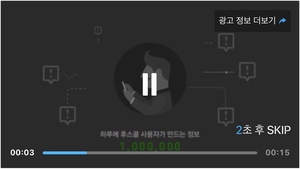
self.scheduleManager.displayMode = [GFPVideoDisplayMode normal];
- PiP Mode
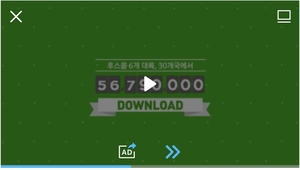
self.scheduleManager.displayMode = [GFPVideoDisplayMode pip];
PiP Callbacks
Set a GFPVideoAdScheduleManagerPIPDelegate to the GFPVideoAdScheduleManager
On Close Button Tapped
- (void)scheduleManager:(GFPVideoAdScheduleManager *)aScheduleAdManager didTappedCloseBtnInPIP:(GFPVideoAdBreakResult *)aResult {
}
On Return Button Tapped
- (void)scheduleManager:(GFPVideoAdScheduleManager *)aScheduleAdManager didTappedReturnBtnInPIP:(GFPVideoAdBreakResult *)aResult {
}
ControlView Callbacks
Set a GFPVideoAdScheduleManagerDelegate to the GFPVideoAdScheduleManager
On ControlView Will Show
The duration refers to animation's, when showing the control buttons.
- (void)scheduleManager:(GFPVideoAdScheduleManager *)aScheduleAdManager playControlWillShow:(NSTimeInterval)duration {
}
On ControlView Will Hide
The duration refers to animation's, when hiding the control buttons.
- (void)scheduleManager:(GFPVideoAdScheduleManager *)aScheduleAdManager playControlWillHide:(NSTimeInterval)duration {
}
Auxiliary
Controlling Player UI
See more information in GFPVideoAdScheduleManager.h.
Showing Overlays (playback slider, pause button, resume button, election notice label and end text)
- (void)showOverlayView;
Hiding Overlays
- (void)hideOverlayView;
Showing RemindAd(Banner, Text)
Remind Ad is a pop-up small image or text view showing after video ad ended.
- (void)showRemindAd;
Hiding RemindAd(Banner, Text)
- (void)hideRemindAd;
Implementing Remind Ad for SMR
Customize the Remind Ad by configuring GFPTextAdViewAttribute.
See more information in Yobi internal document: Scheduled Ad Guide
- Objective-C
- Swift
GFPTextAdViewAttribute *attribute = [[GFPTextAdViewAttribute alloc] initWithContainer: aContainer];
attribute.backgroundColor = [UIColor yellowColor];
attribute.textColor = [UIColor redColor];
attribute.verticalBarColor = [UIColor cyanColor];
attribute.closeIcon = [UIImage imageNamed: @"close"];
attribute.moreIcon = [UIImage imageNamed: @"more"];
let attribute = GFPTextAdViewAttribute(container: aContainer)
attribute.backgroundColor = UIColor.yellow
attribute.textColor = UIColor.red
attribute.verticalBarColor = UIColor.cyan
attribute.closeIcon = UIImage(named: "close")
attribute.moreIoon = UIImage(named: "more")
Configuring NonLinear Outer Container
Use GFPVideoAdScheduleManager.replaceTextAdViewAttribute: to configure GFPTextAdViewAttribute.
- (void)replaceTextAdViewAttribute:(GFPTextAdViewAttribute *)textAdViewAttribute {
}